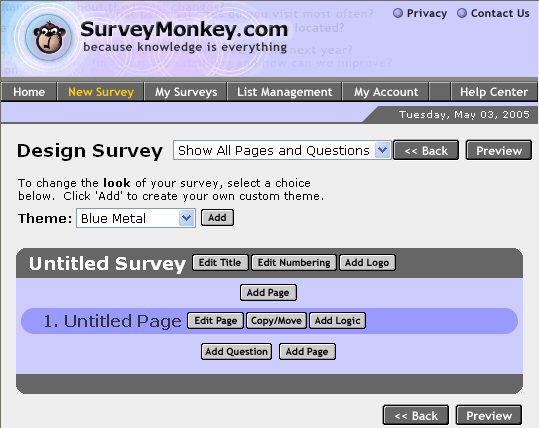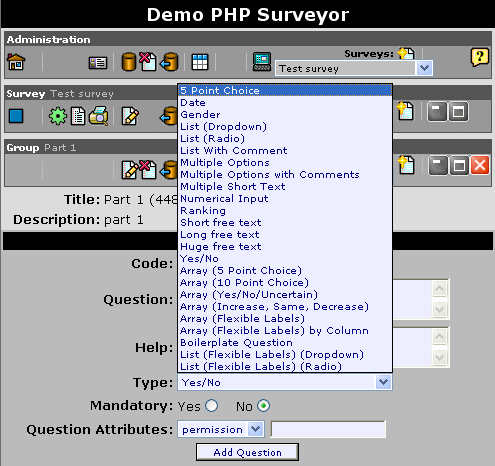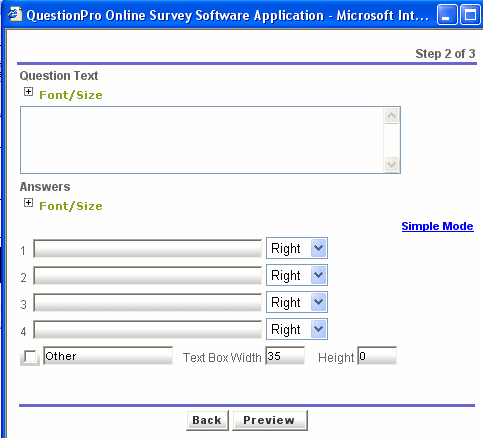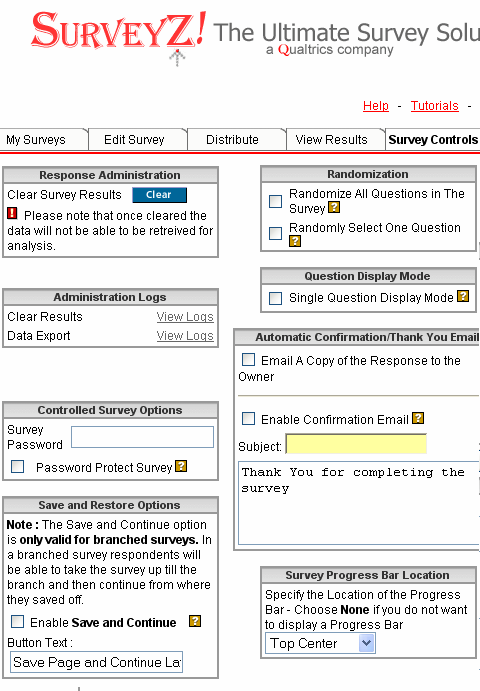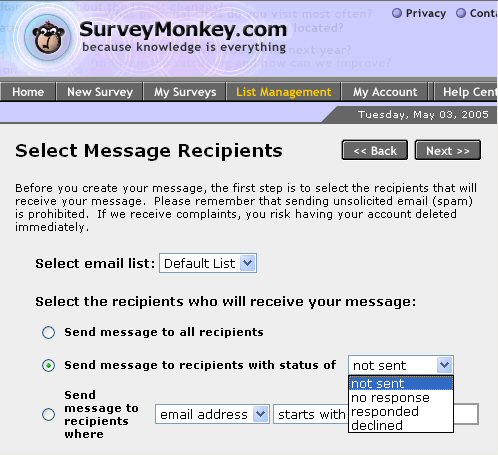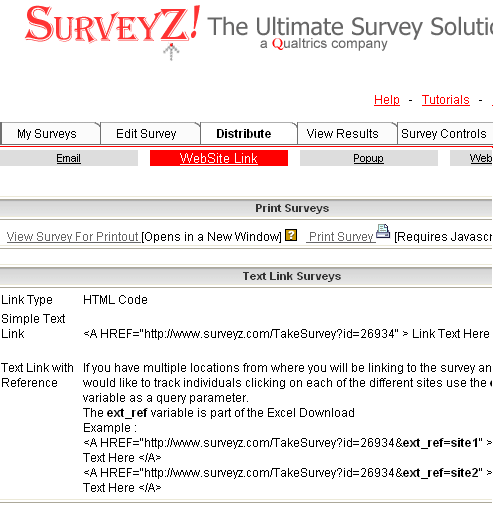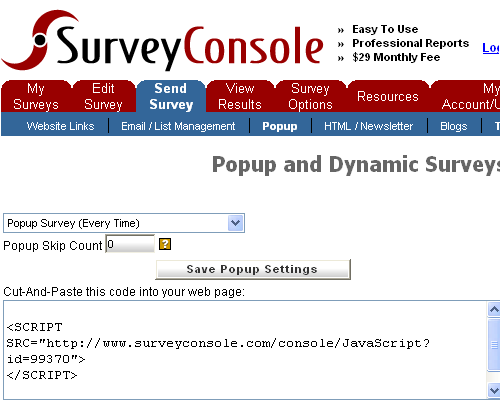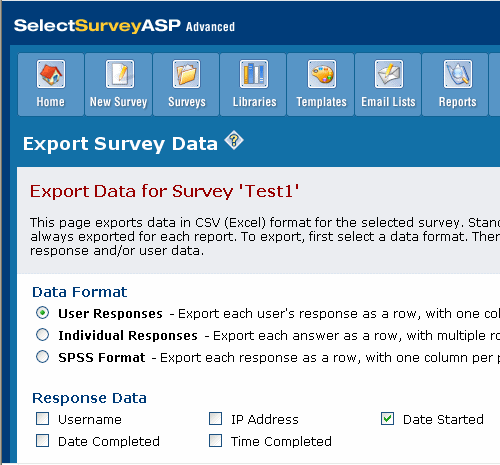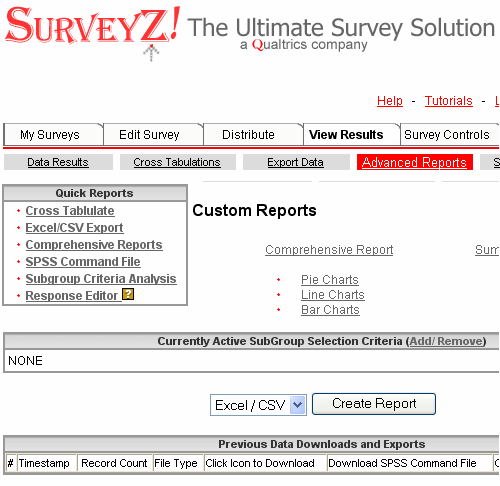![]() Click on the headings to open them. They will open on this page. Open the following link
for further
information about these headings if required.
Click on the headings to open them. They will open on this page. Open the following link
for further
information about these headings if required.
Your browser does not support these headings. To ensure that the contents remain accessible, they have been automatically opened so that all the information on the page is displayed.
However, to take advantage of the headings and to ensure that the layout and design of this site are displayed correctly, you are recommended to upgrade to a current version of one of the following standards compliant browsers:
- Internet Explorer (http://www.microsoft.com/ windows/ie/downloads/ default.mspx)
- Mozilla Firefox (http://www.mozilla.org/ products/firefox/)
- Opera (http://www.opera.com/download/)
Glossary links are included within this page. If a word appears as a link, clicking on this link will show the definition of the word in a 'pop-up window'. Select the following link for information about these glossary links if required.
- Select the links see the definitions in a pop-up window.
- NB. If you use pop-up window blocking software, you will need to deactivate it for pop-ups on this site to use the glossary links. Alternatively, all glossary definitions can be seen on the 'Glossary' page in the 'Resources' section.
- Use of the glossary links is JavaScript dependent. If JavaScript is disabled, it will be necessary to open the 'Glossary' page to view the definitions. Opening this page in a new window may allow you to refer more easily to the definitions while you navigate the site.
The interface and features of different online questionnaire software may vary. However, a typical procedure for creating and administering a questionnaire is shown below. At each stage, screenshots taken from different examples of software are provided to give an indication of how they tend to be used.
 Create
the questionnaire
Create
the questionnaire
- Create a new page by adding a title, selecting formatting
options and adding any logos required. (Alternatively, copy
a previous survey to amend or choose a template from a list
of options).
- Add a question by selecting from a list of question types.
- Input the question and responses. Select options such as
whether an answer is required, whether the order of responses
should be randomised etc.
- Add any images, extra text or line breaks as required.
- Add further questions on the same page or add further pages.
 Edit
the questionnaire settings
Edit
the questionnaire settings
Many software plus hosting services offer a number of questionnaire settings options which allow the user to incorporate features such as the following:
- Visual appearance or layout options such as customised headers, footers and images.
- The inclusion of skip patterns if required, so that the participant is directed to alternative questions depending on responses to particular questions.
- Customisation of button text, and choice over whether or not a respondent is given the option to navigate back to completed sections
- Inclusion of multimedia stimuli.
- Randomisation of the order of questions or responses within questions.
- The addition of cookies to the participant's computer to prevent multiple submission from the same machine.
- The option to automatically link to a particular web page on completion of the questionnaire, or to add a completion message.
- The ability to enter a closing date for the questionnaire and to add a customisable message to those who attempt to access the closed survey.
- The option of emailing the results to the researcher alongside saving them to the database.
- Password protection for the survey.
- The inclusion and placement of a progress bar.
The following is a screenshot showing some of the options provided by 'SurveyZ!'
 Select
the distribution options
Select
the distribution options
Depending on your method of recruitment, many of the services allow you to easily choose and implement distribution options.
Email:
- Insert or import the email addresses of your sample group.
- Select the whole list or a subgroup of the list to send
a message to.
- Add the message, incorporating the link to your questionnaire and, where available, include fields to allow you to personalise the emails by merging individual information into a standard email.
Other options:
- Copy the link to the questionnaire into a website (perhaps
with the added functionality of recording which of several
links was selected by the participant).
- Alternatively, copy the necessary HTML and code into your
website to activate a pop-up version of the questionnaire
when a user enters the site.
 Collect
and analyse the results
Collect
and analyse the results
Many software plus hosting services offer the opportunity to download results or to analyse results online through the package.
Downloading results
- Select from options allowing you to choose the type of data file to download (e.g. 'Comma-separated values' files allowing easy import into packages such as Microsoft Excel, HTML files, or SPSS Syntax files)
- Choose whether you would like to include all data in the download, or only data from a particular period.
- Decide on the format you would like to download the data in (e.g. whether all the data from an individual user should appear on one row, or whether multiple selections should appear on their own rows).
- Select the extra information you would like to include in
the data files (e.g. IP addresses and start and completion
times).
- Press the export or download button and save the file to a suitable location.
- Open the file in your statistical analysis package.
Analysing results
Many service providers offer analysis facilities such as the following:
- The ability to view individual results and overall results on an on-going basis.
- Different viewing options (e.g. as percentages or in the form of various charts).
- Basic statistics such as mean and standard deviation.
- The chance to delete or edit results.
- Cross-tabulation of results so that correlations between particular questions can be seen side-by-side and analysed.
- Filtering options so that results can be analysed according to the response to particular questions (e.g. focusing on gender or age).
The following is a screenshot showing some of the options provided by 'ServeyZ!'
Software designed primarily for statistical analysis, but with online questionnaire capabilities also tends to offer more options such as multivariate statistical techniques or lexical analysis.