Copyright Attribution
ArcGIS® is a registered trademark of Environmental Systems Research Institute, Inc. (ESRI). The software screen shots shown in this page are reprinted with permission from ESRI.
 Geographical Referencing Learning Resources
Geographical Referencing Learning Resources ArcGIS organizes spatial data files into "projects". Unlike standard office software, not all folders available on a PC or network are automatically visible to ArcGIS and it may be necessary for the user to "Connect to a folder" in order to access the files it contains. Depending on how ArcGIS has been installed on your PC or network, some folders may already be connected. But if, when trying to add data to your project using the Add Data button (or via File >> Add Data), you find that you cannot browse to your folder, you will need to connect to it.
For example, if my data were on the E:\ drive on my PC, in the example below I would not currently be
able to add them:
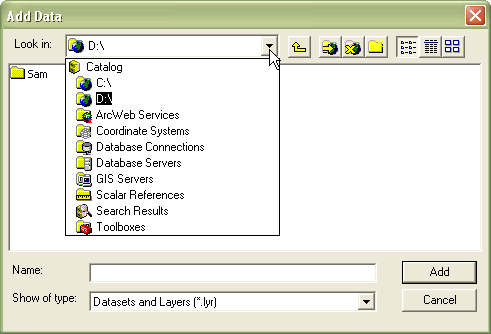
If it is not already open, open the Add Data dialog box by clicking on the Add Data button (or using File >> Add Data). Connect to your folder by clicking on the Connect to Folder button and then browsing to the relevant folder or drive.
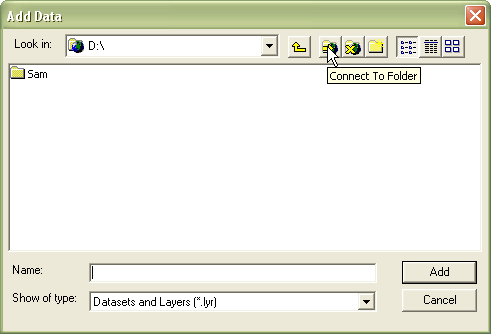
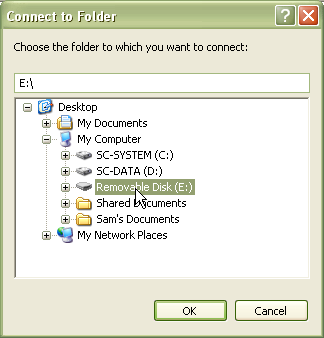
Note that you can make a connection at either the drive or folder level: it may be useful to connect at levels which you know you will use regularly so that you do not need to continually browse to them each time that you want to add data. But note that if you connect at a high level e.g. C:\ drive, it may slow your PC down as ArcGIS will read the contents of the C:\ drive every time you click the Add Data button (this is only likely to be a problem if you have large quantities of data).
ArcGIS® is a registered trademark of Environmental Systems Research Institute, Inc. (ESRI). The software screen shots shown in this page are reprinted with permission from ESRI.