Step 1: Make sure you have SAS on your system.![]()
Step 2: First save the SAS programme code: ex6.sas, ex6detail.sas and ex6formats.sas and data files:ex6.sas7bdat, ex6detail.sas7bdat to your computer. Then start SAS, either from a desktop icon or from the programs menu, and open the code (ex6.sas) within the SAS editor window (enhanced editor is more convenient). Your SAS program allows you to view program, log and output windows. Arrange them the way you like them.
Step 3: The next thing you need to do is to tell SAS where your data is located.
You will see the first NOT GREEN line in the program starts with the SAS command LIBNAME (SAS is not case sensitive). Change the part in quotes to the name of the directory on your computer where the SAS data set for this exemplar is stored. (do not include the data file name.) Highlight the LIBNAME line and submit it to SAS by clicking on the running man (just out of the picture below to the right) or by going to Submit from the Run menu.
Step 4: Check that the libname has been assigned correctly by reading the log file. When this has worked you can open the data file (ex6.sas7bdat) in the explorer window by clicking on it (see below).
Step 5: Now you are ready to run the code. Notice that the first thing you need to do here is to run the formats program (ex6formats.sas) so as to have these available for the data sets.
SPECIAL FEATURES THAT APPLY TO THIS EXEMPLAR
The software IVEWARE needs to be downloaded from the web following instructions at the web site referred to in the program file. When you are running this (if you have SAS version 7 or 8) you will not be able to use the ENHANCED EDITOR, but will have to use the old-fashioned PROGRAM EDITOR. This is tiresome. You can only have one program open at a time and you lose things after you submit. BUt you only need to use it when you are running the IVEWARE commands.
There are two different SAS data sets for different methods of imputation using different sets of variables..
The illustration here is for Exemplar 2 - yours will be for exemplar 6
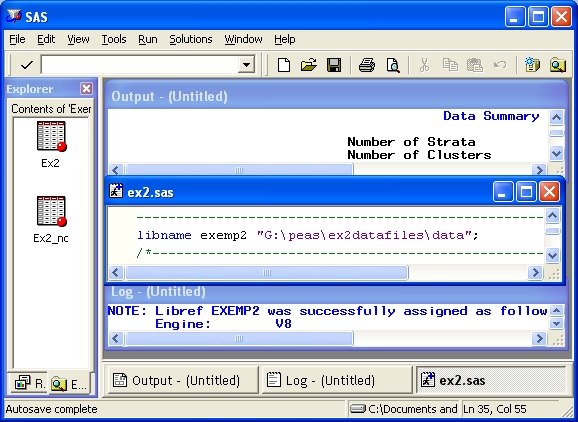
Step 5: Now highlight the next bit of code (include title)
to RUN;. Submit this and check that it has worked by
checking the log and output .
Step 6: Carry on running the rest of the program, following the instructions in the code which are inserted as SAS comments that usually show in green.
Step 7: To see what all your results should look like click on
this results file:
ex6sasres.htm.
To find out more about the SAS package click here.