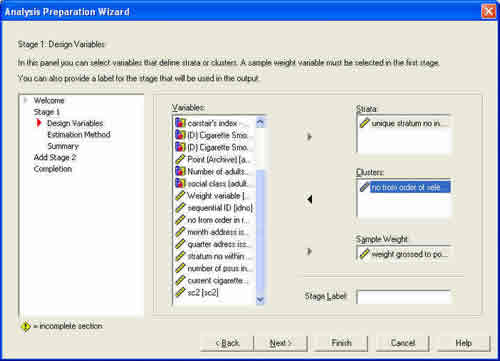1. Make sure you have SPSS version 12 or later
with the complex surveys licensed on your system and click on ex2.sav
to open it in SPSS.
2. Go to the analysis menu and, at the
bottom you should find the complex surveys option
3. Click on this and on 'prepare for analysis At the first step you are prompted as to where you want to save your plan file with survey details. Choose any suitable place to store it. The next stage gives you a dialogue box where you should put in the identifiers for strata, clusters and weights. FOR CORRECT DESIGN EFFECTS THE WEIGHTS SHOULD BE GROSSING UP WEIGHTS which add, at least approximately, to the population size. Select with replacement at the next stage.