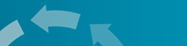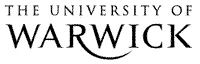
Guidelines for Running Videoconferences
|
[c]
When a face-to-face meeting is not practicable because team members are in different locations and/or countries you can agree to set up a videoconference session. The person initiating the videoconference session usually acts as the Chair and sends an ‘invitation’ by email inviting team members to take part. The email will give details of the time and date for the call and a note of the subject(s) for discussion.
Preparing for the videoconference
Take time zones into account: ensure that the date and time are convenient for all participants, especially if team members are in different countries. Some UK service departments require all booking information in GMT, not local time (which can be confusing during the summer). Time zone information is available on the time and date site. If you are using ISDN you will need the telephone number for the lead ISDN line. If you are using IP-based systems you will need your contact’s IP address. If you are using iVisit you will need to have clarified which room you will be in, and have distributed the password for the room. It is always useful to have your contact’s/contacts’ telephone number(s) in case the connection fails to work. If you are using NetMeeting or MSN make sure that all the participants have the same version. If you are planning to link desktops, make sure that monitors are set to the same desktop area (e.g. 800 x 600 pixels). If you are using IP addresses to connect, check that you can access each other through your own and their firewalls. If you can’t, identify whose firewall is creating the problem by both calling a third party. Your (and/or their) IT department can create a ‘hole’ in the firewall between your IP address and their IP address. For this both ends will need a static or fixed IP address. Even if access is possible, a wrongly configured firewall or router can reduce the bandwidth for the videoconference. Sometimes firewalls are set up to allow high data transfer from staff machines only. If you are using a laptop it is possible that its IP address is not registered as a staff machine. If you have problems delivering a videostream to a web-mediated videoconference (such as iVisit) this may be the reason. This will be resolved by requesting your IT services to change the permissions of your laptop’s IP address. If you are using a room-based videoconferencing system rather than a desktop-based one you may not have access to a method to show PowerPoint presentations or other applications across the link. Even if documents can be shared during the videoconference, you may find that it is useful for the participants to have a handout to refer to, or a video to view, during the session. Large media files are better distributed before the session than attempting to run them by sharing applications. Unzipping them during the session can also waste time. If possible set up a website beforehand containing all of the resources. Running a videoconferenceCommunicating via videoconferencing is more problematic than face-to-face and therefore good practice becomes more important. Video and television are usually passive media, and the resemblance of videoconferencing to these tends to encourage passivity. Engaging participants is far more difficult with videoconferencing because of the lack of physical presence. It is sometimes harder to concentrate on an image on a screen. The following points should be considered:
If the person at the other end uses speakers and a microphone then you will hear your own voice relayed back to you a short time later. This echo makes it very difficult to continue talking. Solutions are:
OR
Some software uses voice-activation to select who can be heard at any one time (sometimes called hands-free). It’s important that the person who isn’t talking deactivates the hands-free, otherwise any slight sound will cut off the speaker. When you hand over to the other person to speak, you will need to click off the hands-free to
ensure they can be heard without interruption.
A very short delay between one person talking and the person at the other end being able to hear what has been said can be experienced with some videoconferencing technologies. If you have disabled the duplex, there may also be a short delay as the system switches between a person stopping talking and being able to hear the other person. In face-to-face
communication we leave small gaps for the other person to take up the conversation if they want to, if they don’t we tend to carry on. In a videoconference the delay interrupts this subconscious exchange. The videoconferenced conversation can therefore often lapse into hesitations and interruptions. It can create a more stilted conversation and slow down
the pace of the exchange. This is particularly important if you have the duplex disabled, since it’s possible for the other person to entirely miss the first second or so of what you are saying.
One of the constraints to effective communication across videoconferencing is the inability to make eye contact, since the camera will always be in a different position to the screen. However, reducing the difference as much as possible will increase participants’ feeling of contact with the person at the other end.
Videoconferencing isn’t just a substitute for face-to-face meetings, it can also provide additional features that will enrich the sessions, such as: using chat, the whiteboard or screen recording software to record particularly important parts of the session. It is particularly useful to type proper names and references into the chat window. Your
participants may find it difficult to record these if they are on a shared PC, so it saves time to cut and paste the chat window into a word file and email it to them after the session. If you are planning on looking at a video file, use the file transfer function to ftp the file to the participants. Better yet, send it before the videoconference so that they
can pre-install it on their PC.
An inevitable part of working from home or the office is interruptions from other people, the phone etc. Feedback indicates that these are not a problem, a short interruption and a bit of light relief usually have a beneficial effect, as long as the interruption is dealt with quickly. Breakdowns in the link are more problematic. Once the link is restored,
reiterate what was being said before the break, to ensure that nothing has been missed, or check at what point the break occurred.
Room-to-roomRoom-to-room videoconferencing is much more difficult to carry out effectively than desktop-to-desktop. There are the problems with obtaining feedback from large groups at a distance, and also because room-based videoconferencing is mainly used for lectures and software demonstrations which are often passive. Guidelines for room-to-room videoconferencing:
Structuring communicationFeedback must be more highly structured than a face-to-face situation. Questions can also be submitted via a chat session running in parallel to the videoconference, or by mobile phone text messaging.
Multi-way videoconferencingIt is possible to link up to more than one other site at once. To do this will require a Multipoint Control Unit or MCU, often called a bridge. If all of the participants are connected via SuperJANET then UKERNA offer a service go to http://www.jvcs.video.ja.net/ They can support multi-point ISDN, IP and mixed videoconferences. If one or more of the participants
are not on SuperJANET, then BT can provide an MCU.
|